Music Library
The Music Library serves as the main entry point to your entire music collection, providing a central place to browse, search, and play your audio content.
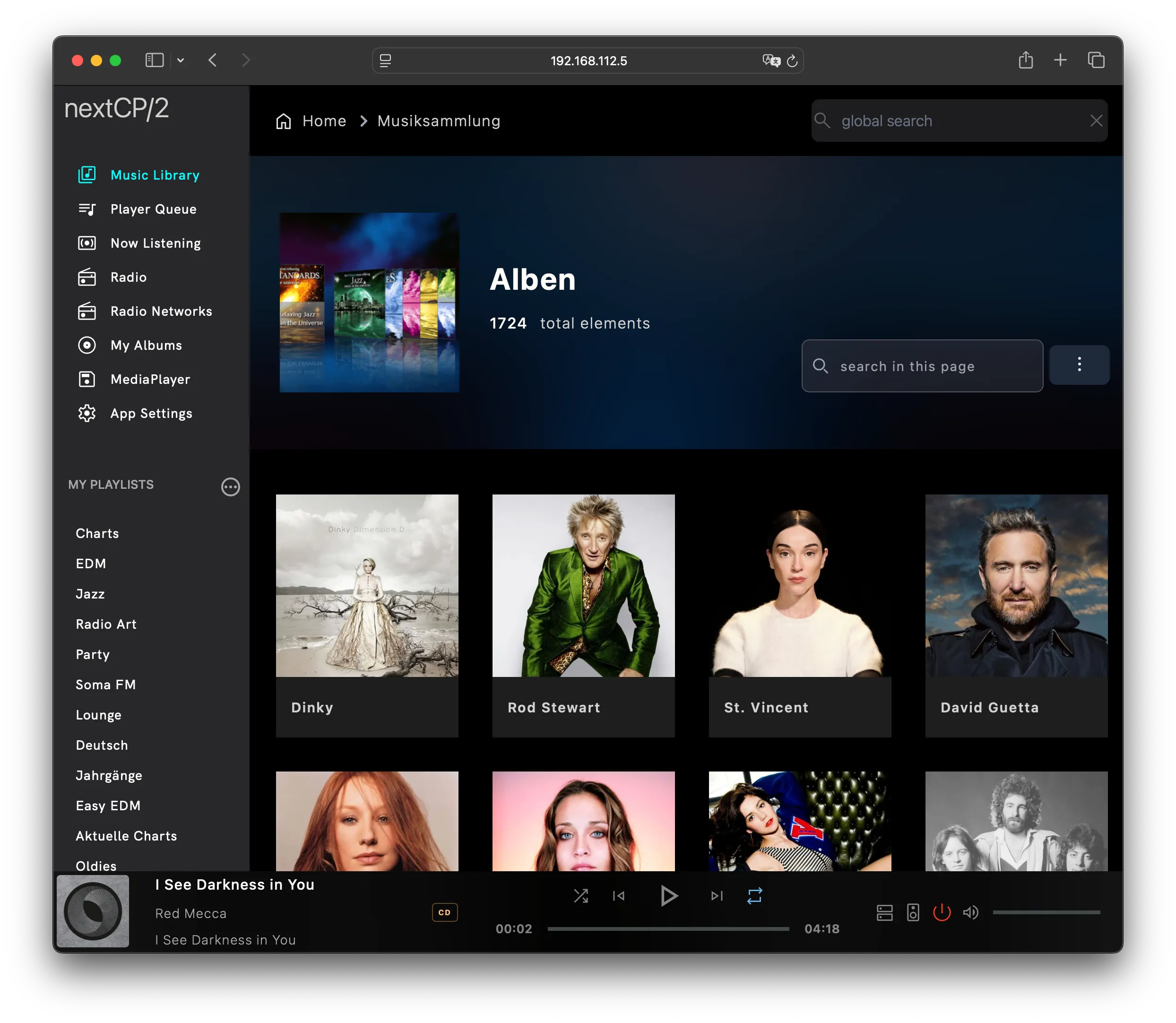
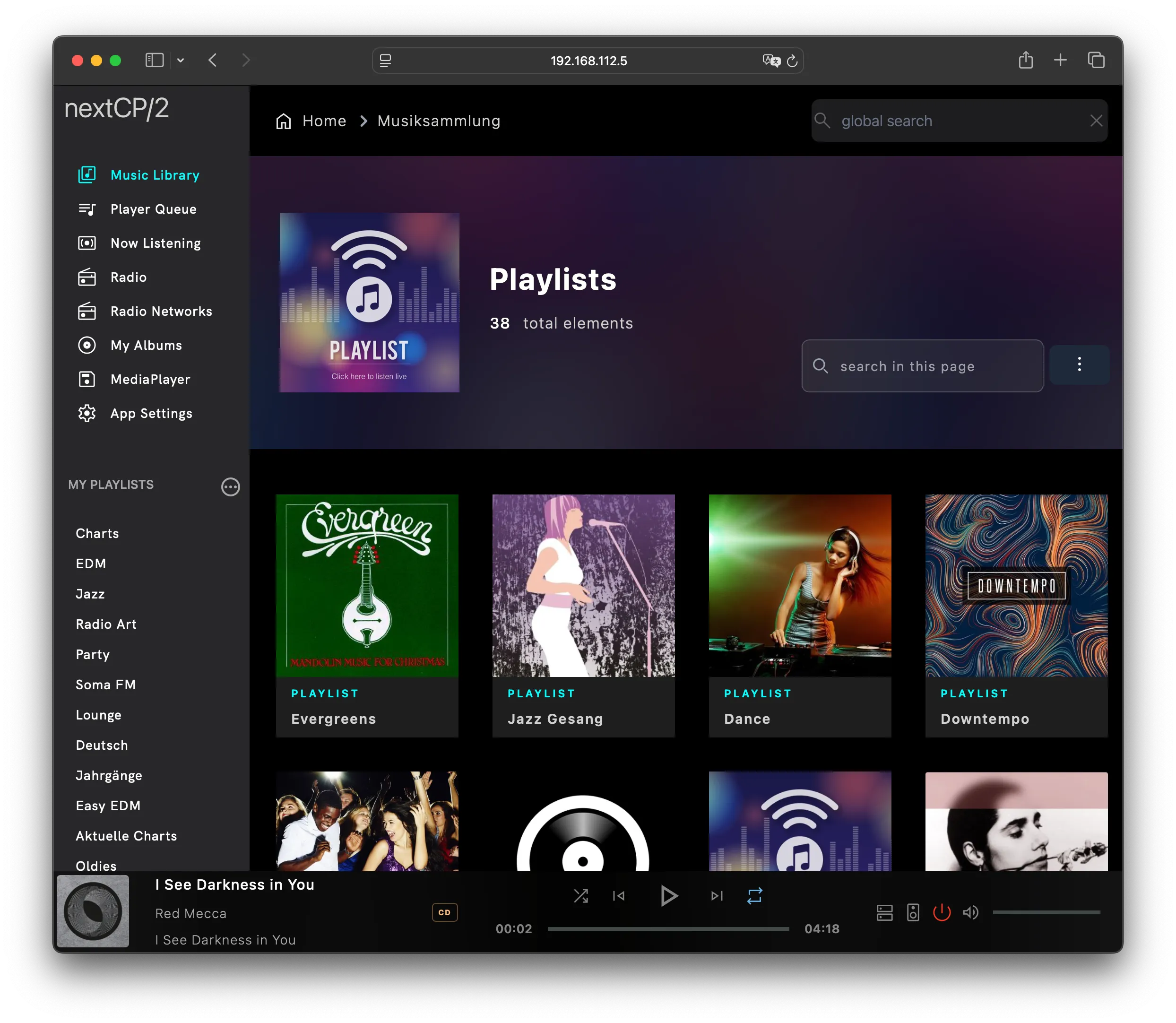
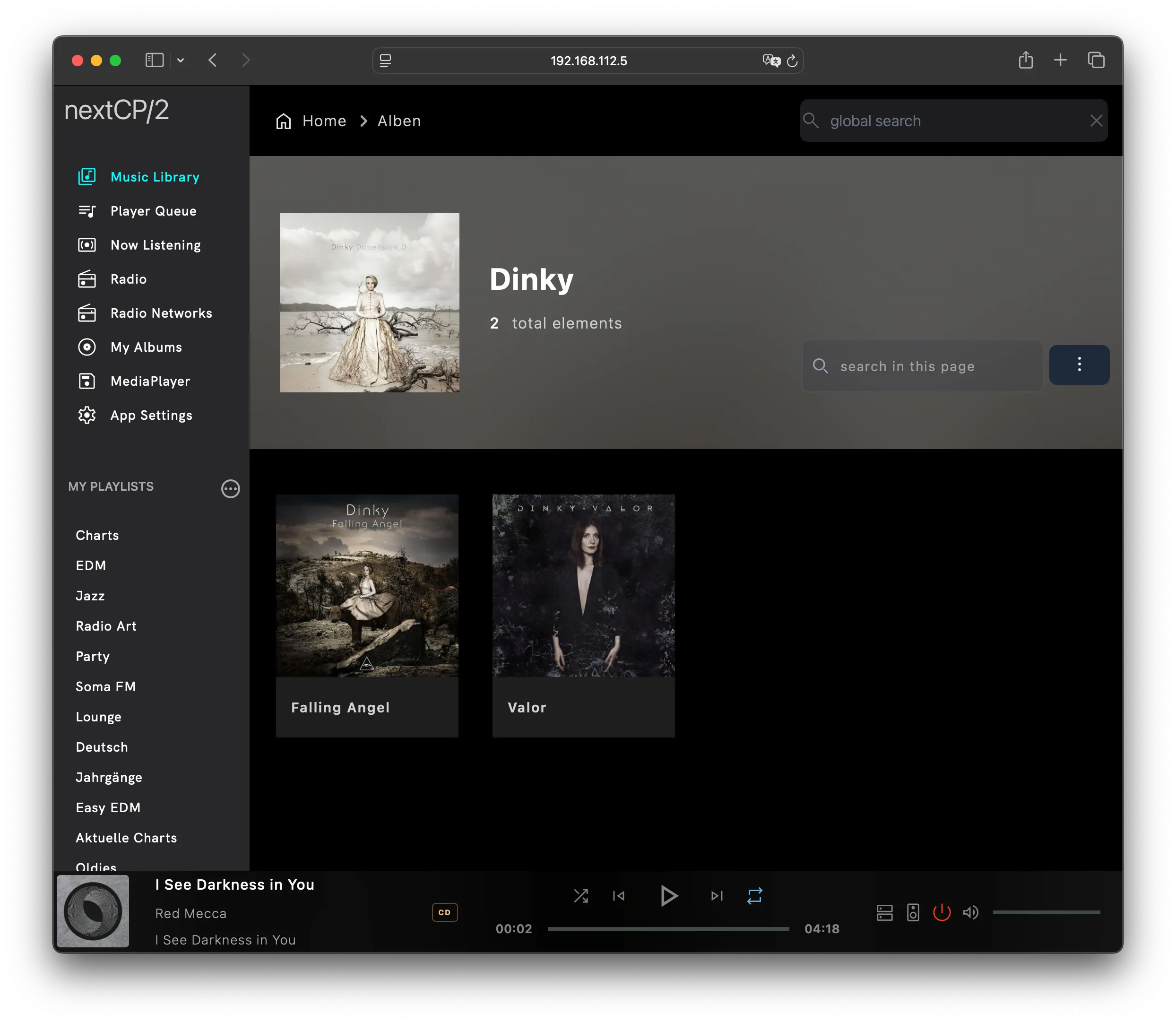
As you navigate through folders, the layout adapts based on the type of content being displayed. Folders are labeled with their names. Playlists, images, and radio stations are additionally highlighted for easier recognition.
You can also filter the displayed content by entering text into the Search in this page box.
Control buttons
Section titled “Control buttons”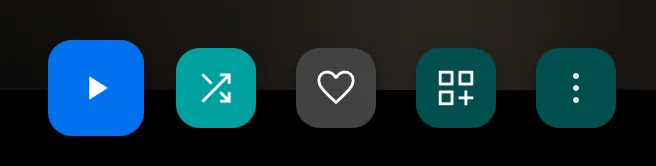
| Button | Action |
|---|---|
| PLAY | Will clear the current renderer playlist, adds all tracks and start playback. |
| SHUFFLE | Clears the current renderer playlist, adds all tracks and start random playback. |
| LIKE | Likes an album. All tracks must belong to the same musicbrainz release id. |
| SWITCH VIEW | Switches to a tiles based view. Pressing this button again will cycle back to a track based view. |
| OPTIONS | Folder Options |
Server Side Playlists
Section titled “Server Side Playlists”Configure MY PLAYLIST sidebar
Section titled “Configure MY PLAYLIST sidebar”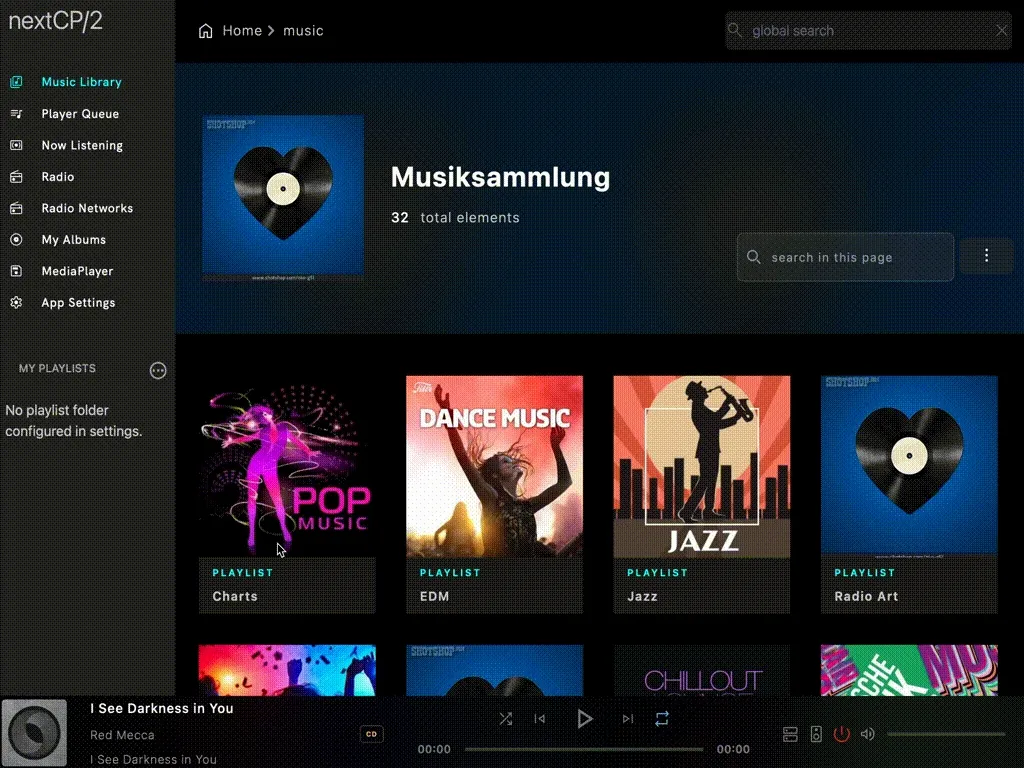
To configure the quick access MY PLAYLISTS section, navigate to the folder containing your playlists, then click on the three dots in the header and select set MY PLAYLIST. The sidebar will be refreshed and the playlists are directly accessible.
Create Server Side Playlist
Section titled “Create Server Side Playlist”To create a server-side playlist, first navigate to the folder where you want the playlist to reside. Next, click the three-dot menu located next to MY PLAYLISTS. A dialog box will appear where you can enter the name for your new playlist and confirm your choice.
If you create the playlist inside the configured MY PLAYLISTS folder, it will automatically appear in the Quick Access sidebar.
Add songs to Server Side Playlist
Section titled “Add songs to Server Side Playlist”To add a song to a server side playlist, navigate to the desired song, click on the three dots to open the song options dialog, then select Add to playlist and select the desired playlist.
Delete Server Side Playlist
Section titled “Delete Server Side Playlist”Click the three-dot menu next to MY PLAYLISTS to open the options dialog. Select Delete Playlist, locate the playlist you want to remove, and click Delete to confirm.
Example usage
Section titled “Example usage”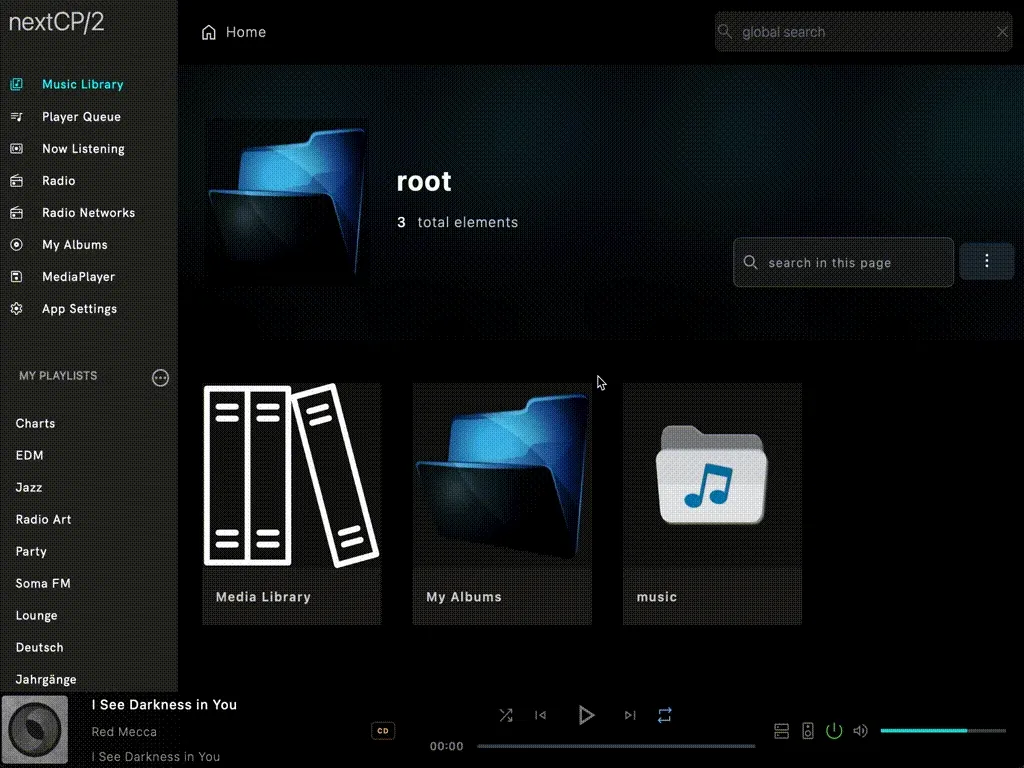
In the animation below, you can see how to create a new playlist. Because we are working inside the folder that feeds the MY FAVORITE sidebar, the new playlist will automatically appear there. After creating it, we’ll add and remove a few songs and finally delete the created playlist.
View templates
Section titled “View templates”Album View
Section titled “Album View”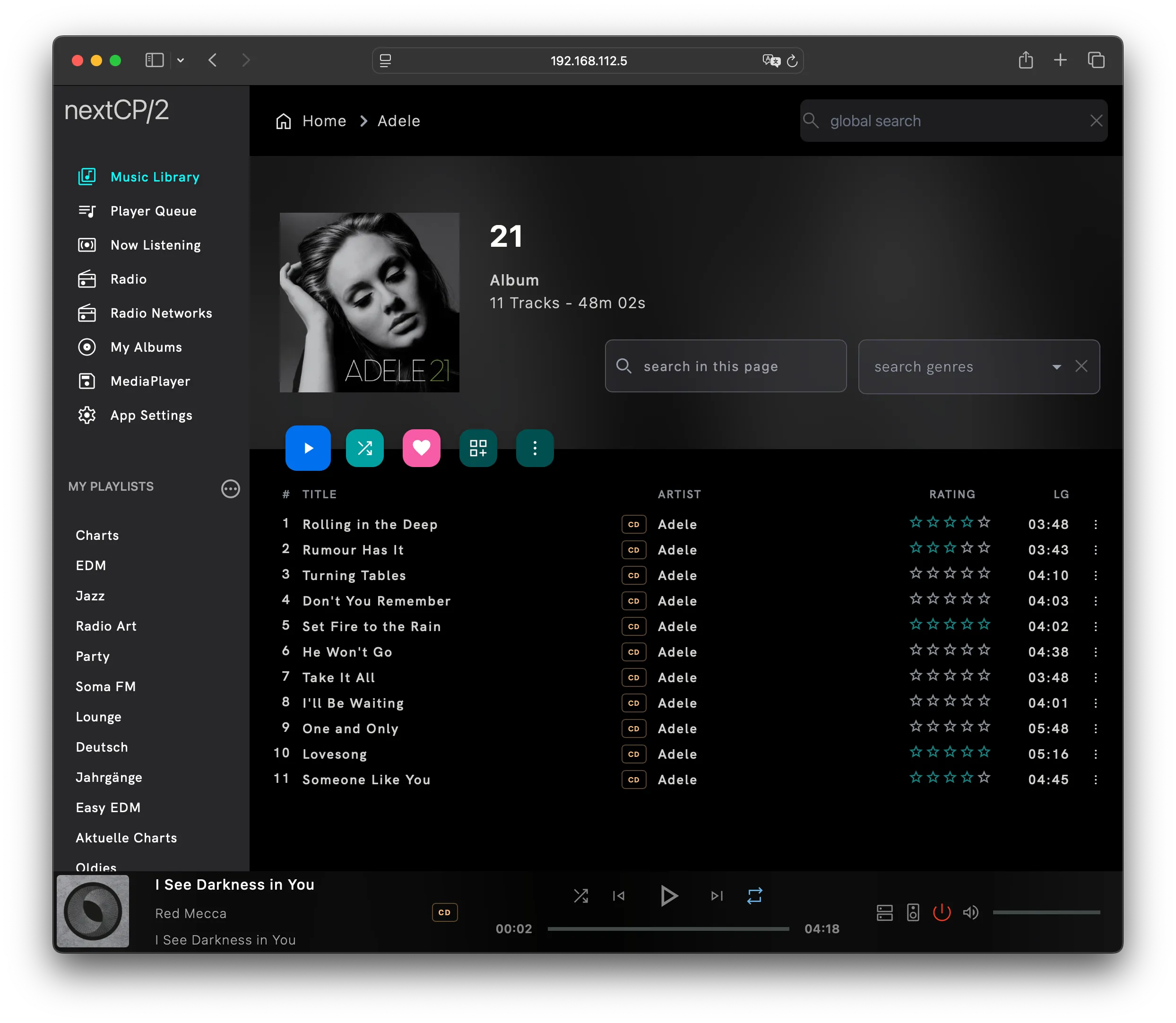
When browsing a container that contains only tracks from the same album, the interface switches to a track-based display.
Clicking on a track title will immediately play that track rather than adding it to the current playlist.
If the album is identified by a MusicBrainz Release ID, the like/dislike feature (heart icon) becomes available. Albums you mark as liked can then be quickly accessed from the My Albums section in the sidebar.
Songs can be rated from 1 to 5 stars by clicking on the desired star icon. If a MusicBrainz user account is configured in the App Settings, your ratings can be submitted directly to MusicBrainz.org.
Multi Disc Support
Section titled “Multi Disc Support”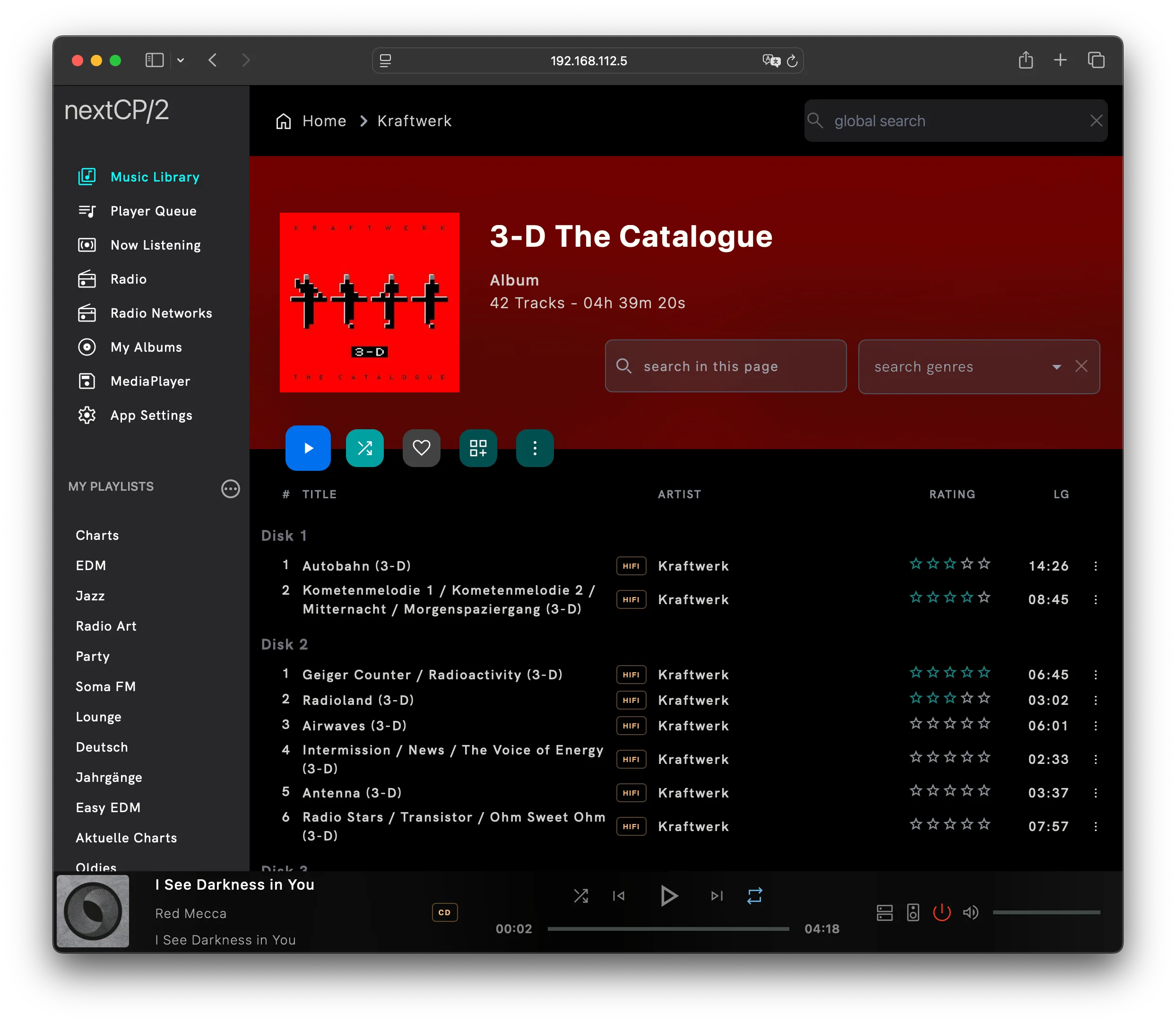
To manage a multi-disc release, copy all audio files into a single folder. If the tracks are tagged with the correct numberOfThisDisc ID3 metadata, the songs will be automatically sorted first by disc number and then by track ID.
Playlist view
Section titled “Playlist view”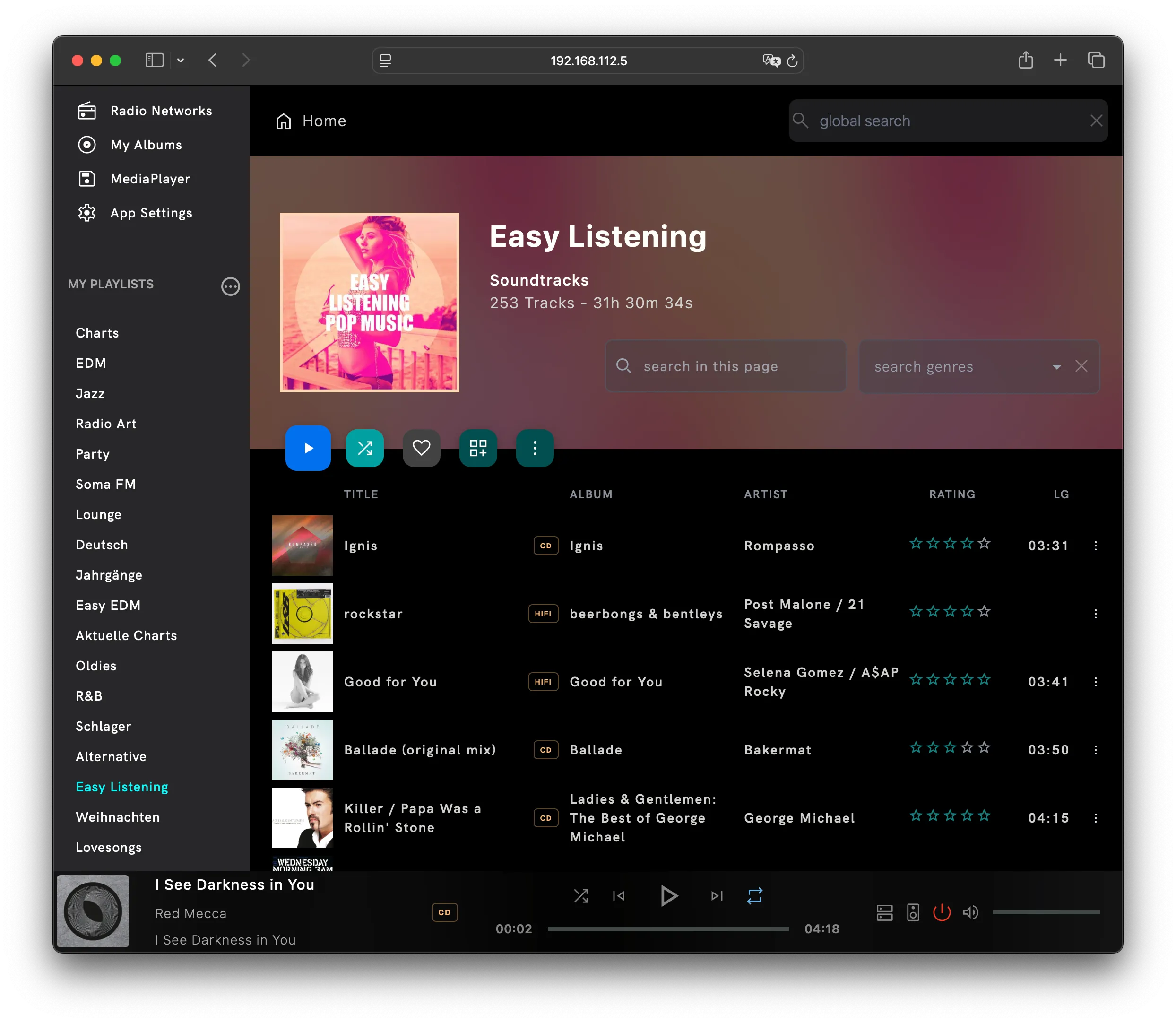
When browsing server-based playlists, the display automatically switches to a track view with small album covers. Clicking Switch View will change the display to a full-sized album view.
Song Options
Section titled “Song Options”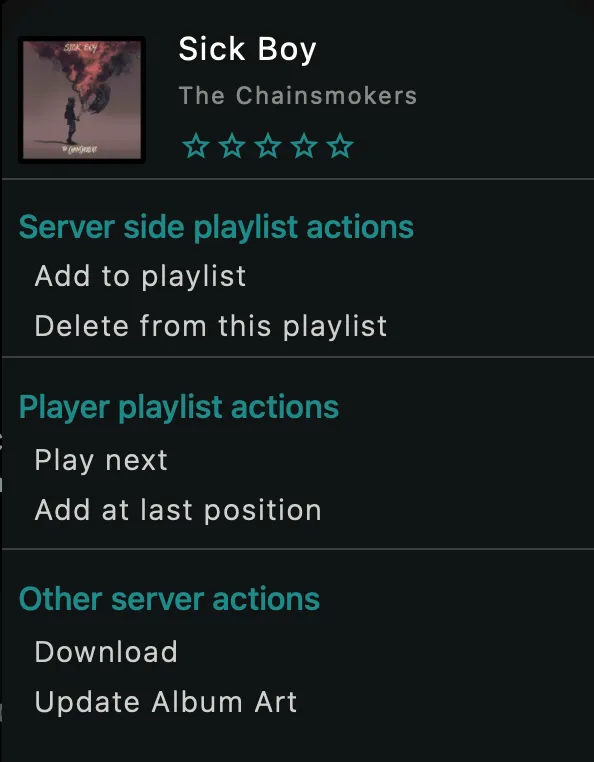
Clicking the three-dot menu next to a song opens the Song Options dialog. Where you can choose between server side actions and media player actions.
Server side playlist actions
- Add to playlist
- Delete from this playlist
Both actions will be executed on the server side, so the changes will be reflected in the playlist file itself. The playlist has to be a m3u or m3u8 file.
Removing songs can only be done, if the current view displays a playlist file.
Player playlist actions
- Play next
- Add at last position
When the current media player is in playlist mode, selecting Play Next will add the song to the playback queue in the next position, while Add at Last Position will place the song at the end of the current renderer playlist. If the media player is not in playlist mode, the selected song will play immediately, regardless of which action is chosen.
Other server actions
- Download
- Update Album Art
You can download a resource, or Update Album Art on the server side.
UPnP Search
Section titled “UPnP Search”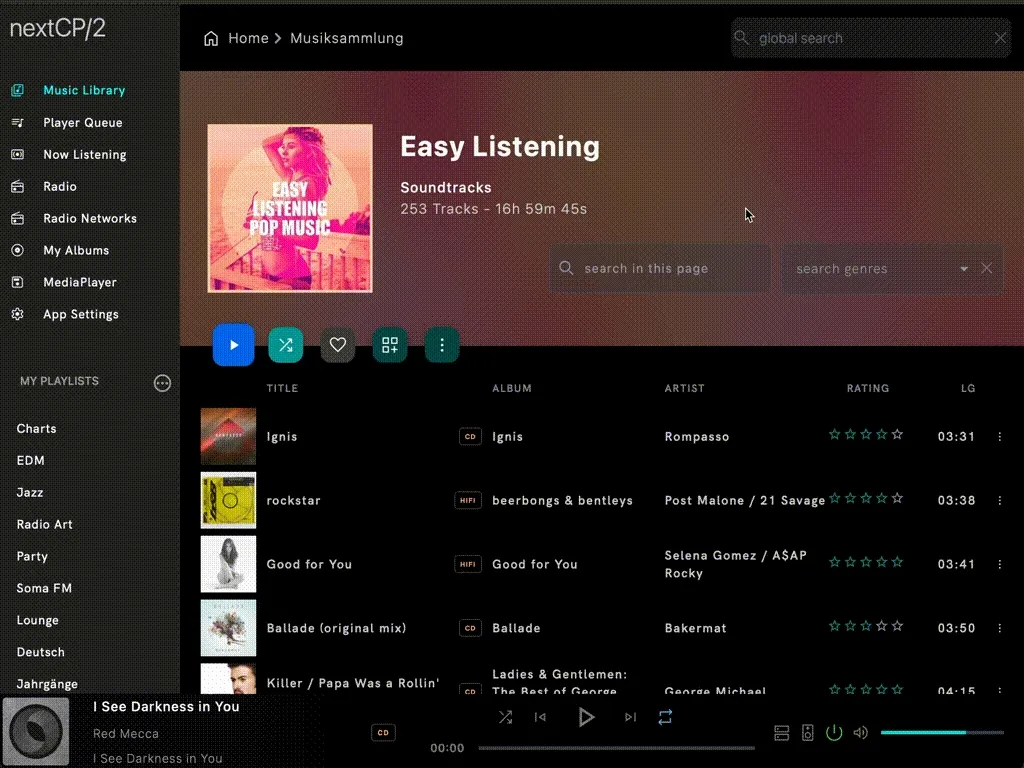
If the selected media server supports UPnP search, entering text into the Global Search box will initiate a server-side search request.
Known media servers with compatible UPnP search capabilities include MinimServer and Universal Media Server (since 10.6.0). The search text is matched against tracks, albums, playlists, and artists. Artist covers are retrieved from Spotify if a connected account is available.
Clicking on a song item will play that song immediately. Clicking on any other item will navigate into that content.